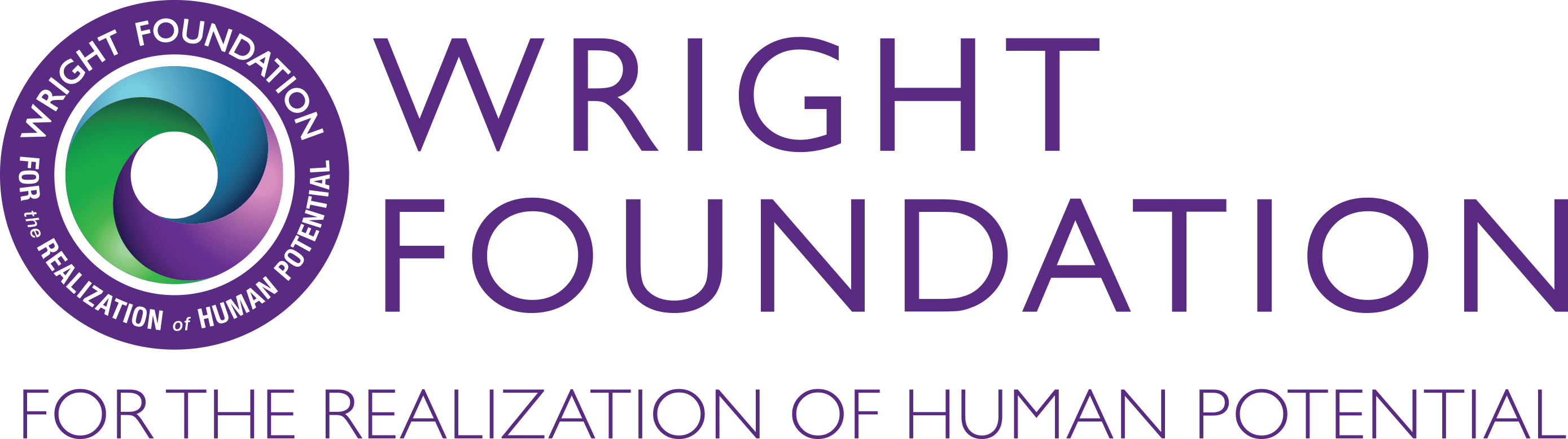
The Wright Foundation and Wright Graduate University no longer offer courses, trainings, or coaching. Access to resources related to these various programs, as well as Wright Graduate University syllabi, is provided via the links below.
You are free to use the materials owned by the Foundation included in the links, which are licensed to you under the terms of CC BY 4.0, except that while acknowledgment of the Foundation is appreciated, Section 3(a)(1) through (3) as license conditions are not required.
Inquiries can be directed to hello@wrightfoundation.org.
Links to Foundation Resources:
Foundation Curriculum Resources
WGU Course Resources